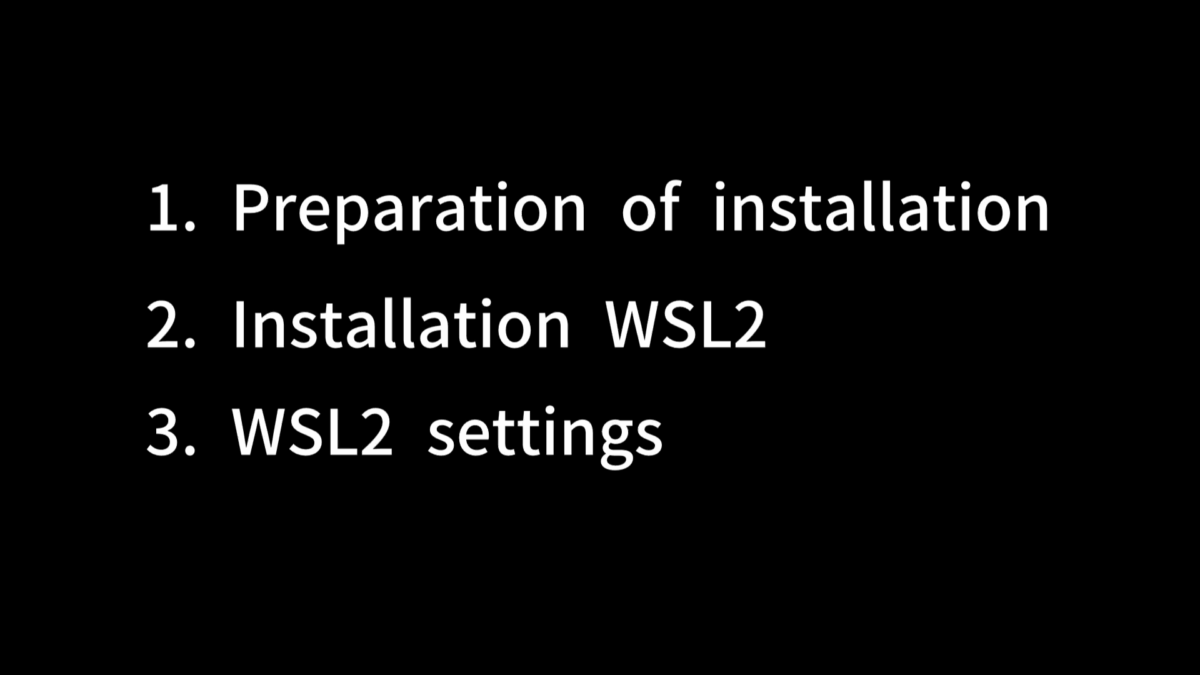overview
Please follow the video below to set it up. The video is divided into three parts.
- preparation of installation
- Installing WSL2
- WSL2 settings
※1 Before installation, you can launch the Task Manager by right-clicking the taskbar. If virtualization is disabled, you must enable it in the firmware’s BIOS/UEFI. Use the following command in PowerShell to obtain and search for the computer name and find the virtualization setup method that suits your computer.
(Get-CimInstance Win32_ComputerSystem).ModelSearch example: PC name virtualization
※2 The command strings used in the WSL2 installation video are listed below. Please feel free to copy and paste them.
wsl --install※3 Below are the command strings used in the WSL2 configuration video. Please feel free to copy and paste them.
wsl --list --verbose
wsl.exe --list --online
wsl.exe --install Ubuntu-22.04